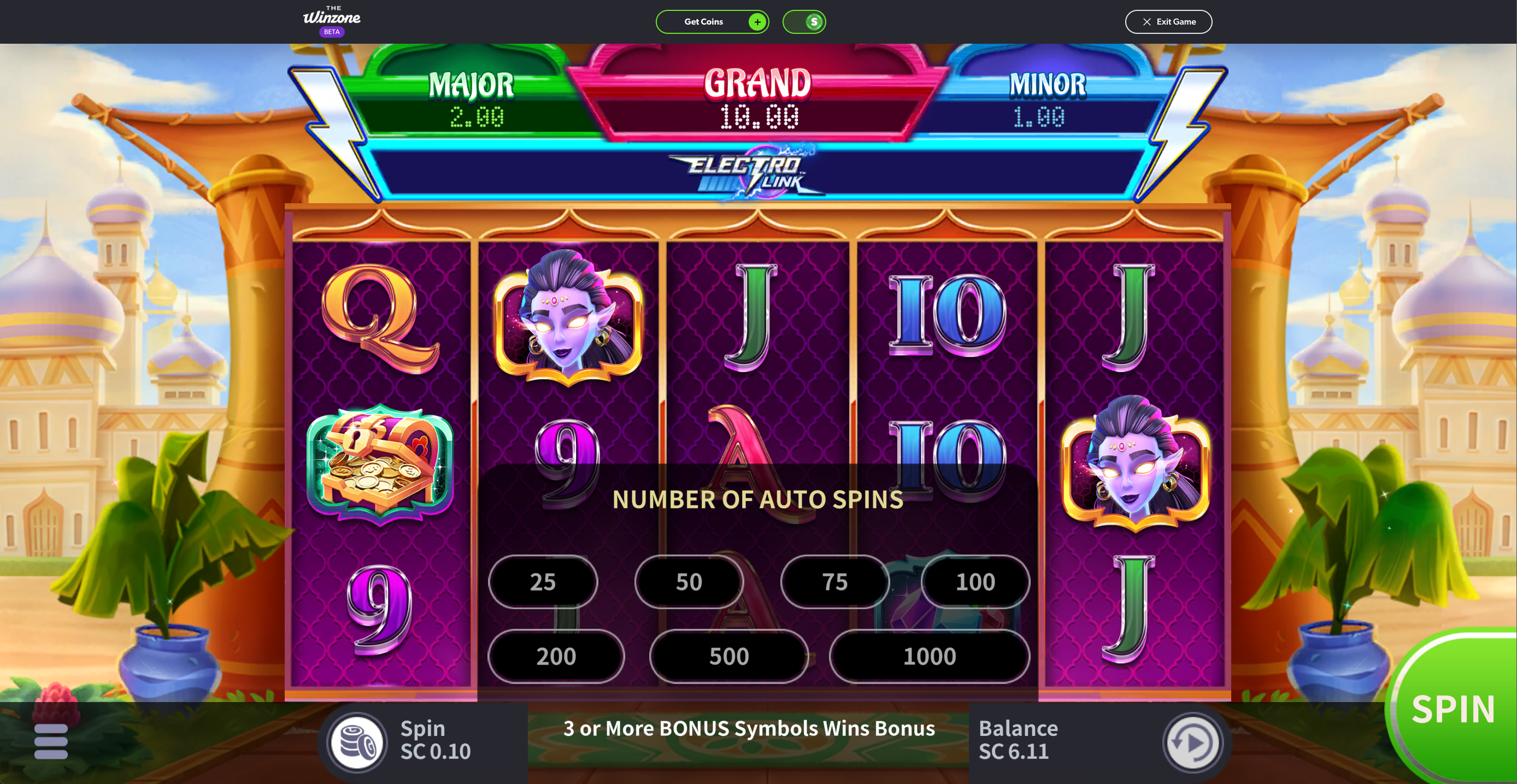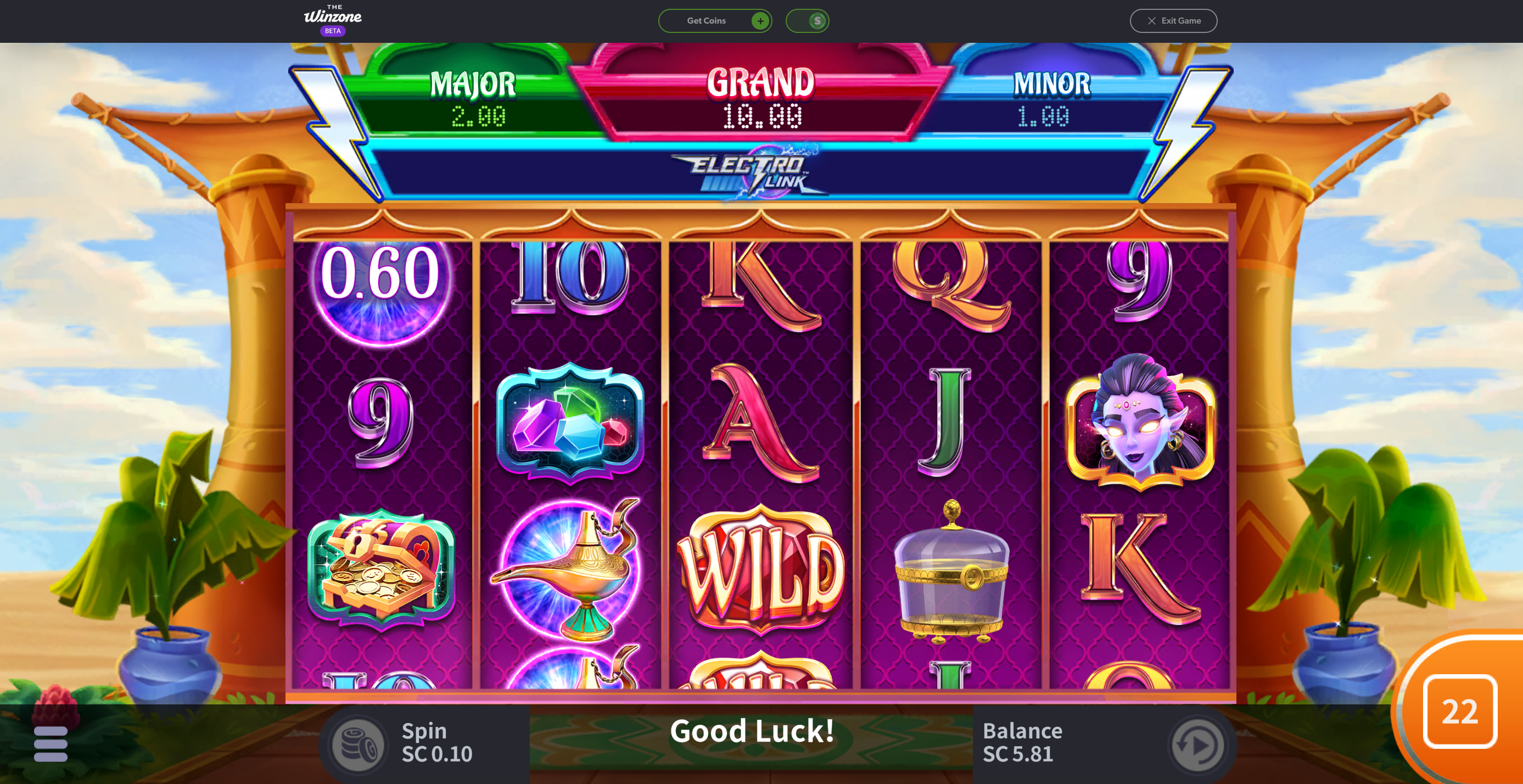Before you turn on the Autoplay feature, ensure you are spinning at an amount you are comfortable with. Then select the Autoplay feature by clicking or tapping on the word Autoplay, as seen in the image below.
This will then prompt the Autoplay menu, where you can select how many spins you want to Autoplay and how fast you want those spins to be. You can select from 10 to up to 1,000 Autoplay spins.
The Autoplay will then begin and go through however many spins you selected. Once the spins have counted down, you can go back into the Autoplay menu and pick another number of spins, or you can just continue to spin as normal. If you are in the middle of your Autoplay and want to stop the spins, you would just need to click or tap on the Spin button where it's counting down, and this will stop the Autoplay feature after the current spin.
For mobile users, it looks a little bit different:
You will tap the Autoplay button to the right of the spin button.
The menu will then pop-up and you can select your Autoplay features, including how many Auto Spins you want, etc.