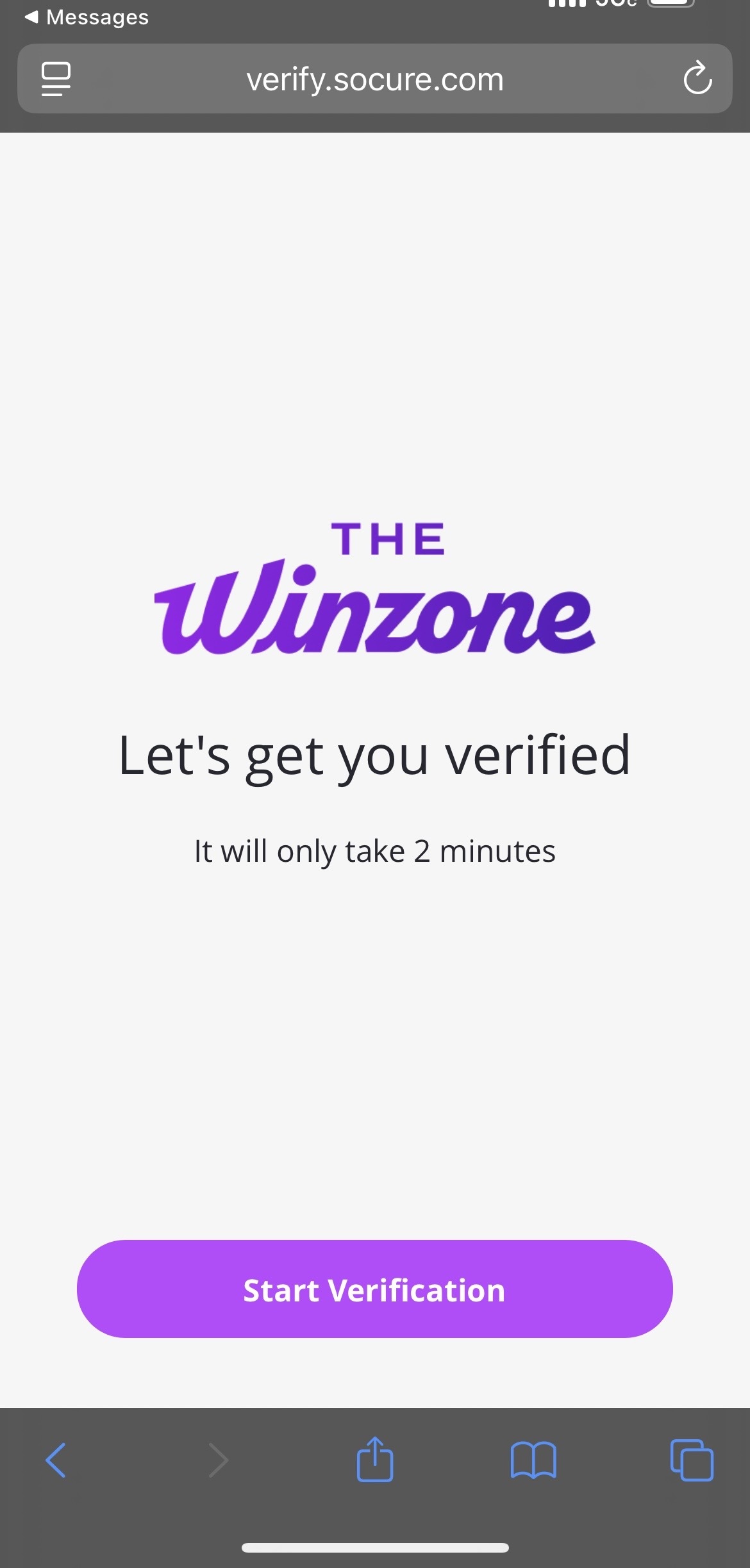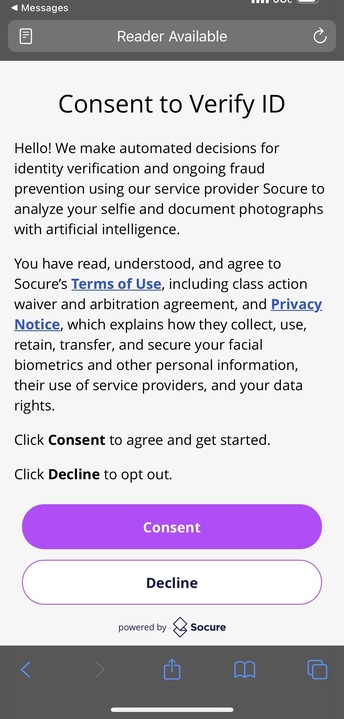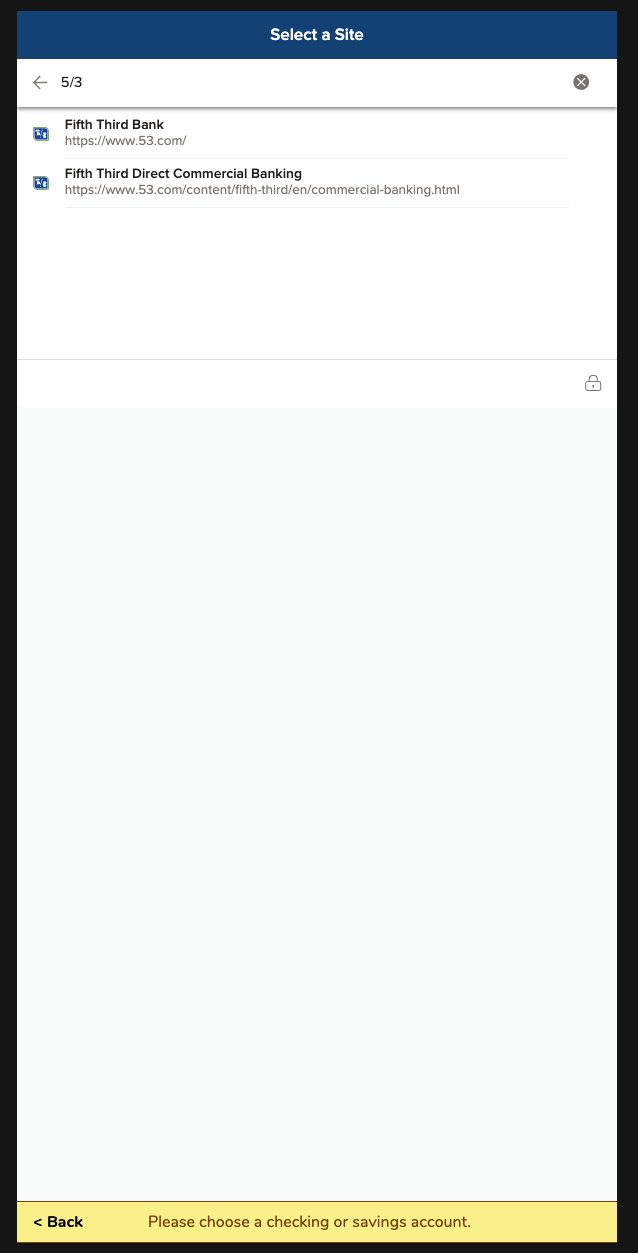**Currently, ACH redemptions are not working through mobile and will need to be done on a Desktop. (you will still need to verify your information with your mobile phone)
After you login to The Win Zone via a desktop computer, follow the prompts for your ACH redemption and then either scan the QR code with your phone or enter your phone number for the following instructions:
When you go to make your redemption, you will need to verify your account. You can easily do this using your smartphone.
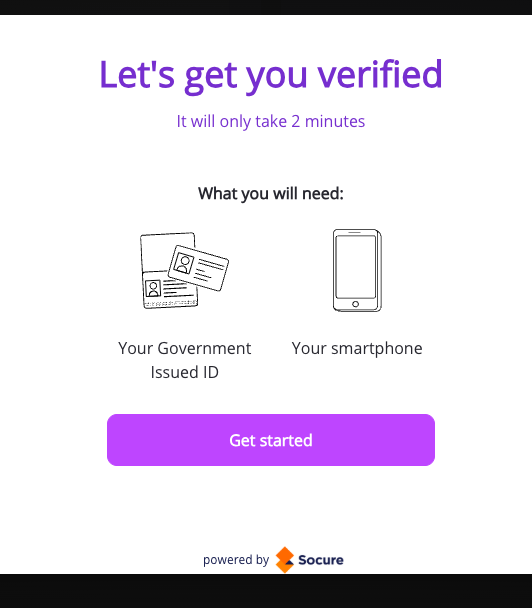
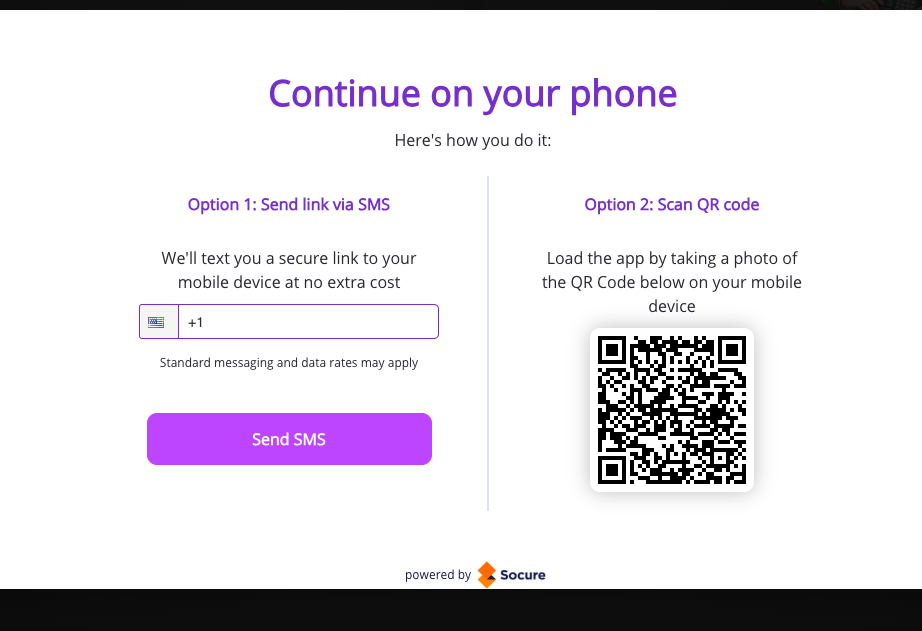
You will then get a text to follow the link to verify your information through Socure. Socure is the company we use to confirm your identity in real-time, and it's completely safe to use!
Once you consent, you will be asked which ID you want to verify, you will have a choice between a Government-issued ID Card or a Passport.

At this point, you will need to take a photo using your phone's camera. Here are some tips to ensure the picture will be accepted:
-Make sure the item is in focus when taking the picture.
-Keep the flash off as this might make the image hard to see.
-Do not use any filters while taking pictures.
-Use the align feature to ensure the document fits inside of the provided box.
-It will allow you to preview the picture before submitting it, at this point check to make sure all things are visible in photo, or if you need to retake it.
When taking a photo of your ID, you will need to take a photo of the front and back. For Passport photos, just a photo with your picture and information. You will also need to allow camera settings through our site.



Next, you will be asked for a Selfie, and you will use your front-facing camera for this. Just make sure it's a clear picture of your entire face, and no flash or filters are being used.
Once you get the image below you will then you will need to return to your game (do this by finding the tab you already had your game open with - do not hit the back button or refresh).
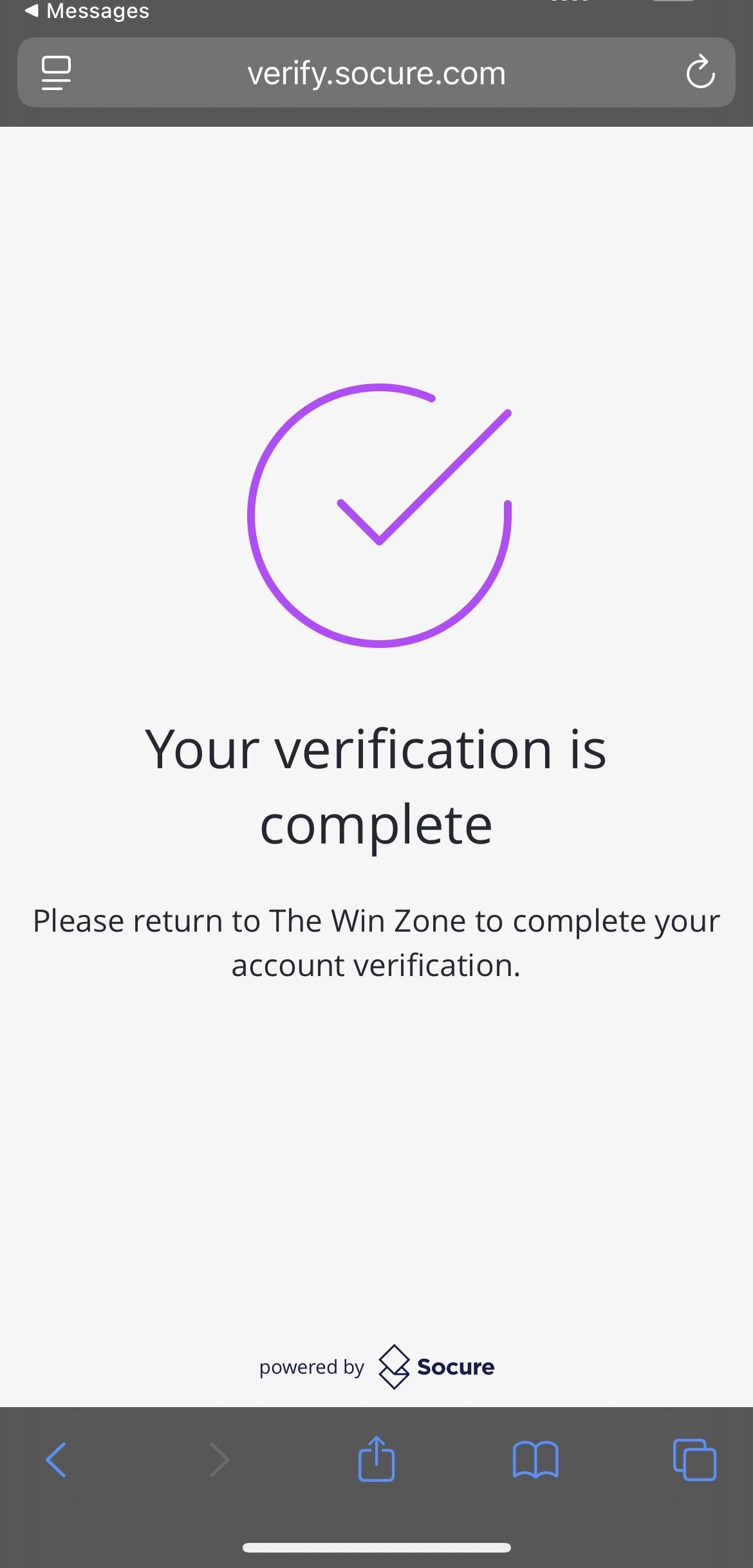
Once you have gone through verification, the game should prompt your redemption flow, and should look like the following steps, depending on your bank. If this is your first time doing an ACH redemption, you will need to enroll your bank information. This part takes a little longer, but once you enroll, future ACH redemptions will be a breeze.
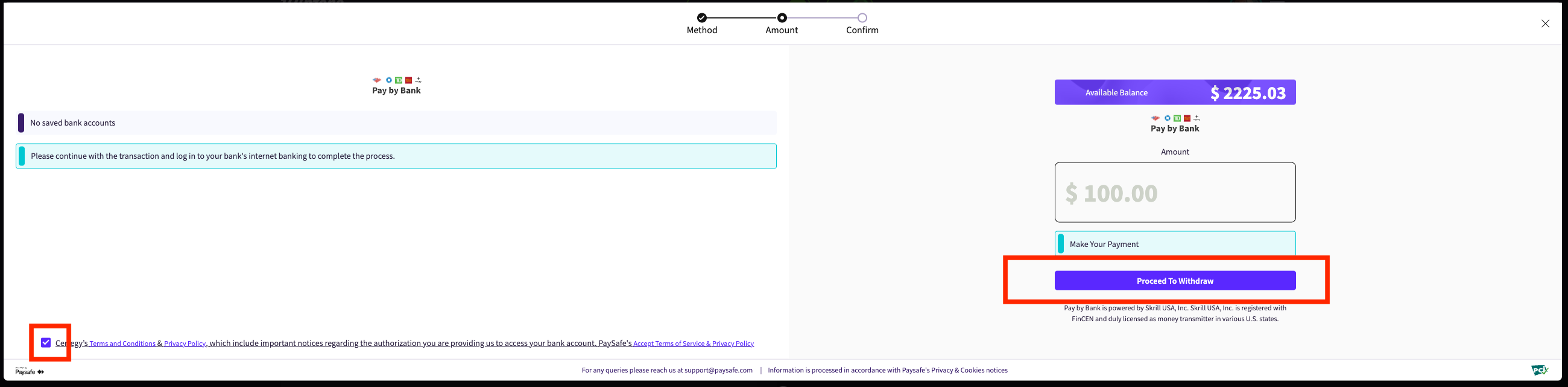
Make sure you check the box that you agree to Certegy's T&C's, only then will the "proceed to withdraw" box highlight to select.
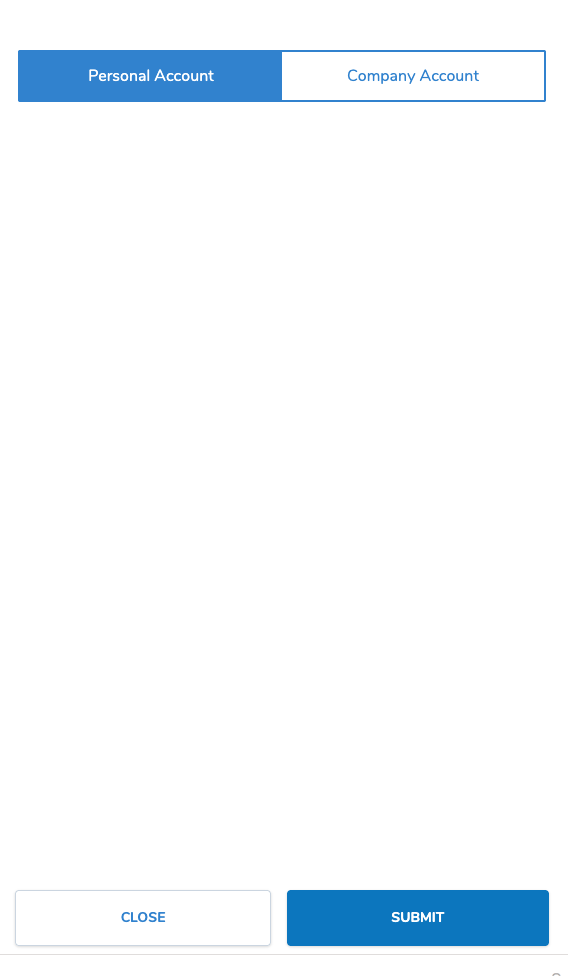
Select "Personal Account" as you will not be able to use "Company Account" for redemptions.
Next, you will need to either select or search for the Bank you are looking to enroll. (please see FAQ about Banks that are not supported as the redemption will not work if you choose a bank that is not supported.)
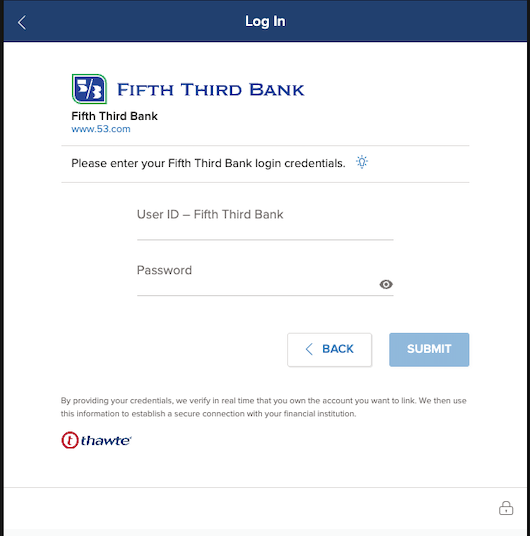
You will then need to login to your banking information, using the username and password you would use to login to your regular banking info.
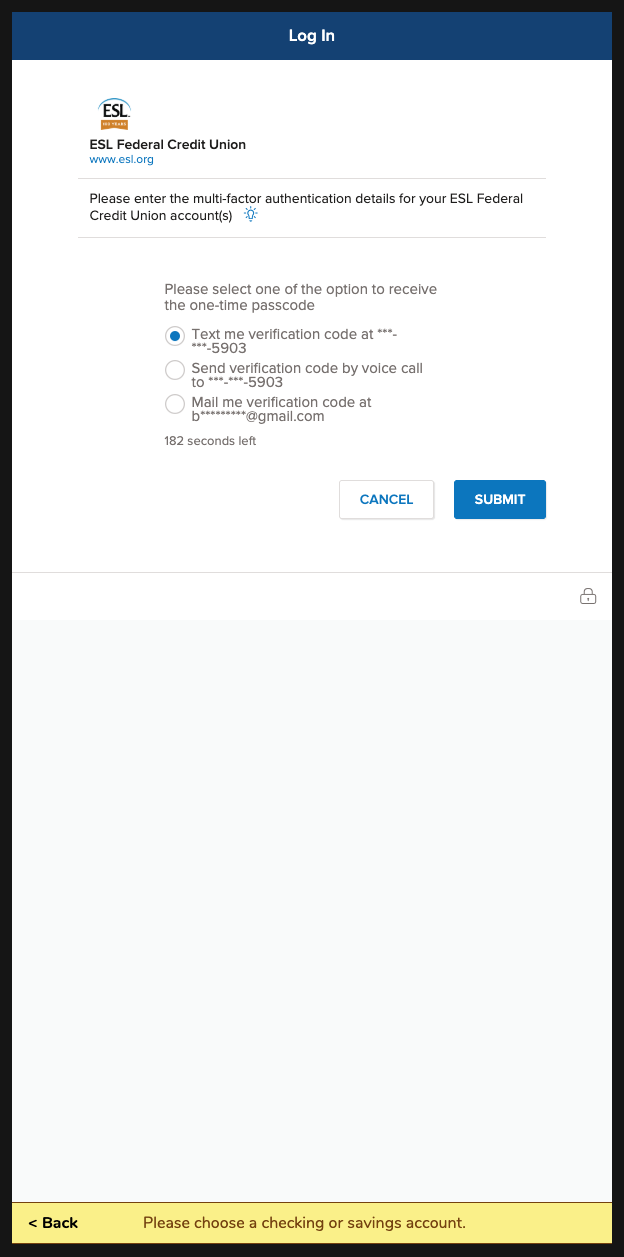
Then, for security reasons, will ask you for a one-time passcode, you can either choose for it to be texted, voice call, or email.
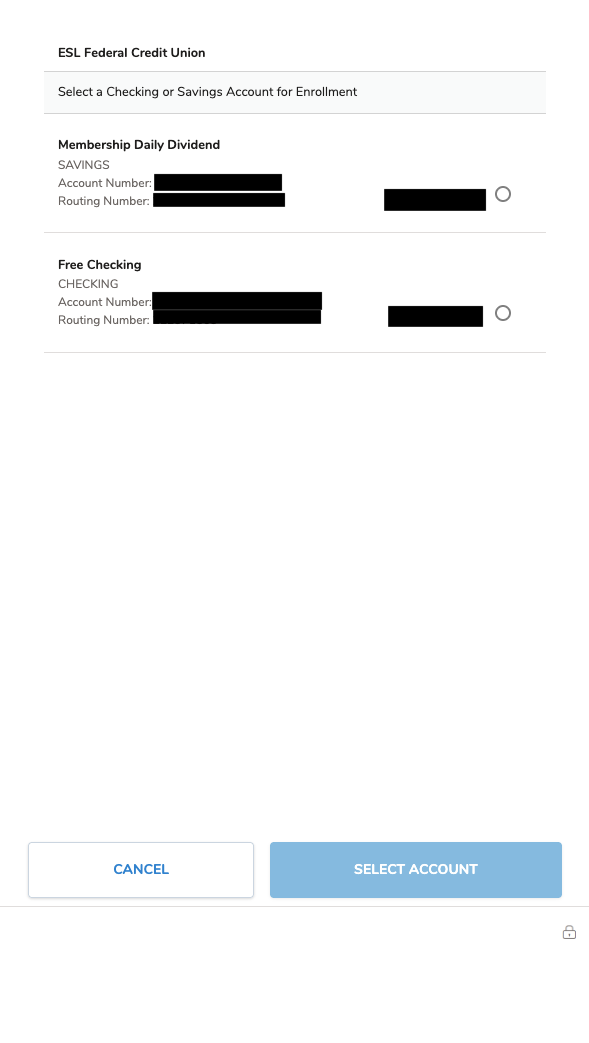
You will then select either your checking or savings account; this will be where your ACH redemption is sent to.
You will then get a waiting screen, and it could take several minutes to load, but please do not hit refresh or the back button during this process, as it may cancel your ACH redemption. Once you get a success or confirmation message, you will be redirected to The Win Zone, and you will then see the below message.
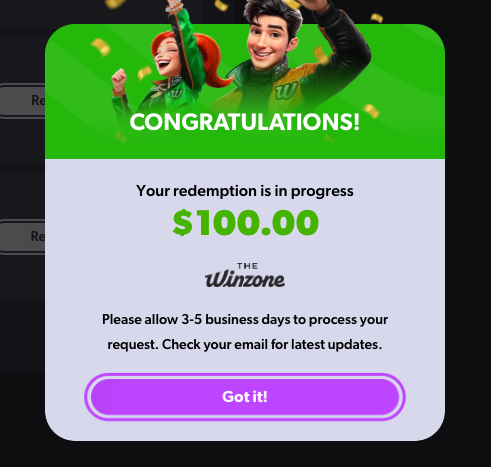
If you have any questions or issues, please contact customer support.